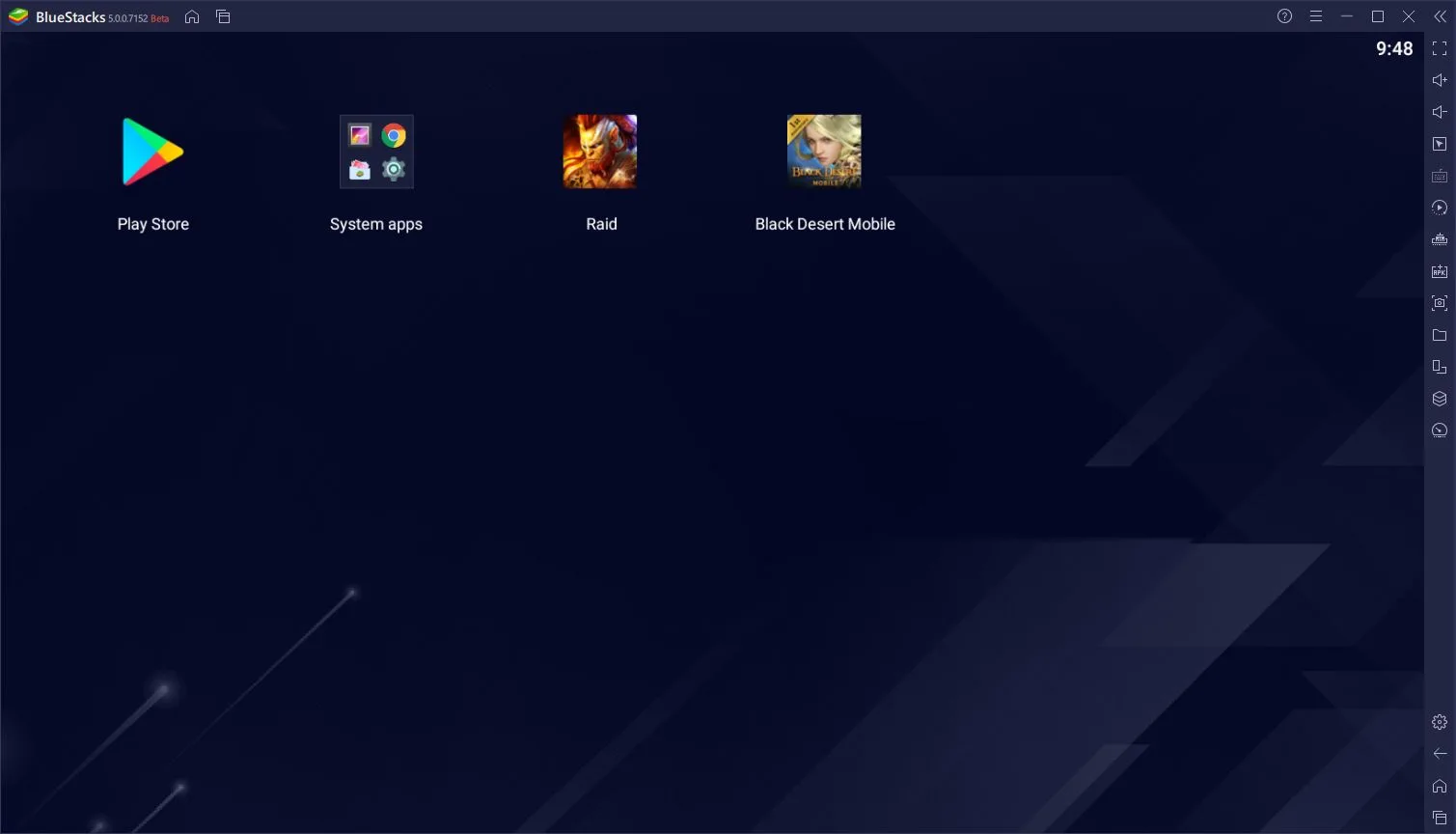IPTV setup guide for Windows PC or MacOS
A significant number of users are excited to access IPTV on their laptop or desktop devices, whether they are using Windows or MacOS operating systems. There is some possible ways to turn your home PC to media player with newest movies, TV shows, series, sport events and much more that come with our IPTV subscription.
You must have active IPTV subscription. You can request free 24 hours trial below
Test for free now!!!
Webplayer for iptv in your browser
Easiest way to watch our IPTV directly from your browser is our webplayer.
In this case you don’t need to install any app on your computer or laptop. Just open your browser, enter username and password from mail you’ve got and enjoy your IPTV over browser. Read more about webplayer.
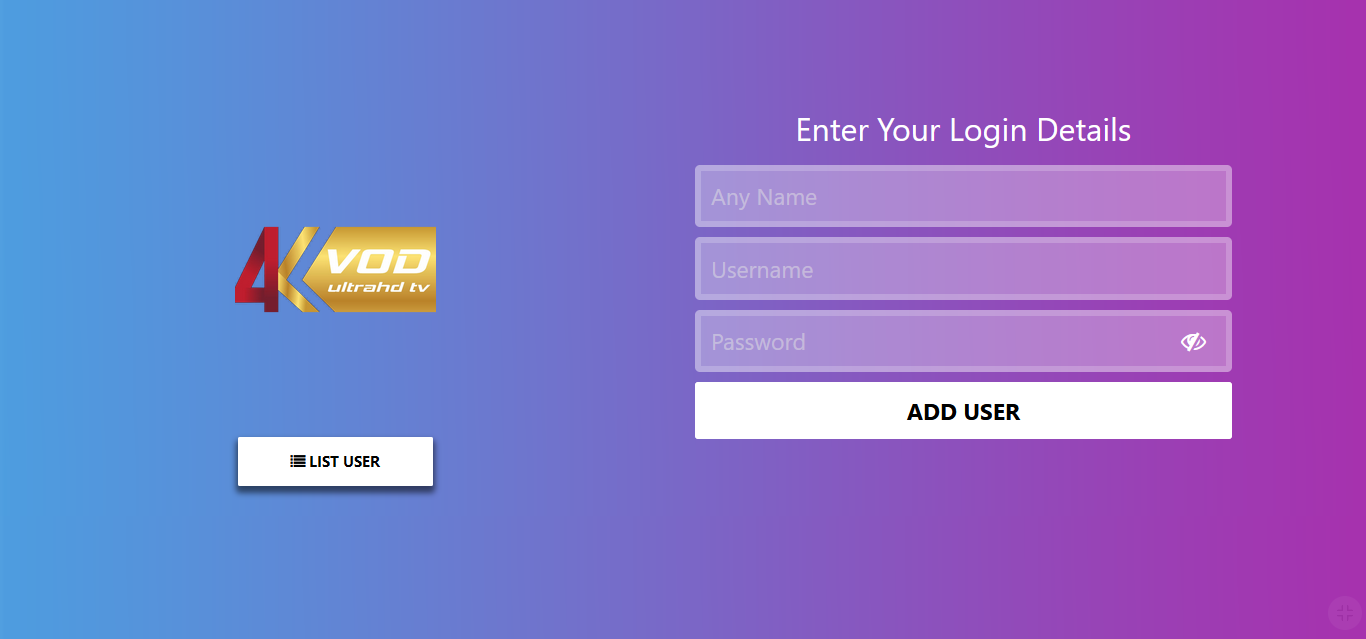
Download IPTV Smarters app on your Windows or MacOS
- Open your internet browser and follow official download page.
Choose correct version for Windows or MacOS - Start installation. (Your downloaded files will be stored in your ‘Downloads’ folder)
- Open the app and ‘COPY & PASTE’ your login details from email so there are no mistakes!
- a – Any Name: Put any name you like in this box
b – Username: Put your username here.
c – Password: Put your password here.
d – URL: portal link on pic below - LOGIN & YOUR READY!
Enjoy your high-quality IPTV streaming service
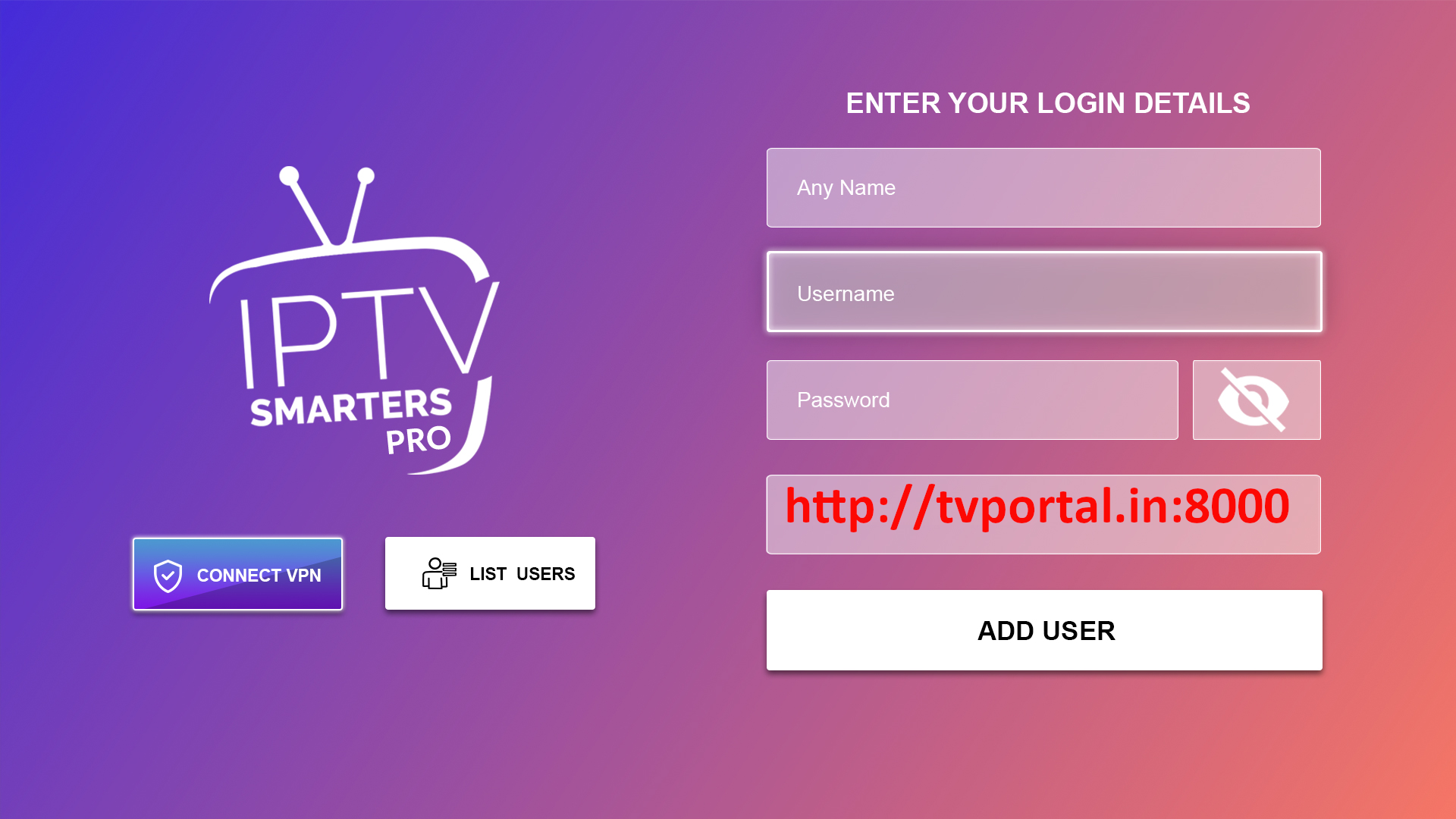
Use android emulators (BlueStacks, Nox Player) to run IPTV player
In some cases you can’t use other methods above so you can download android emulators such as BlueStacks or Nox Player. You can download them from official website and install our apk file inside. Just use our Android tutorial