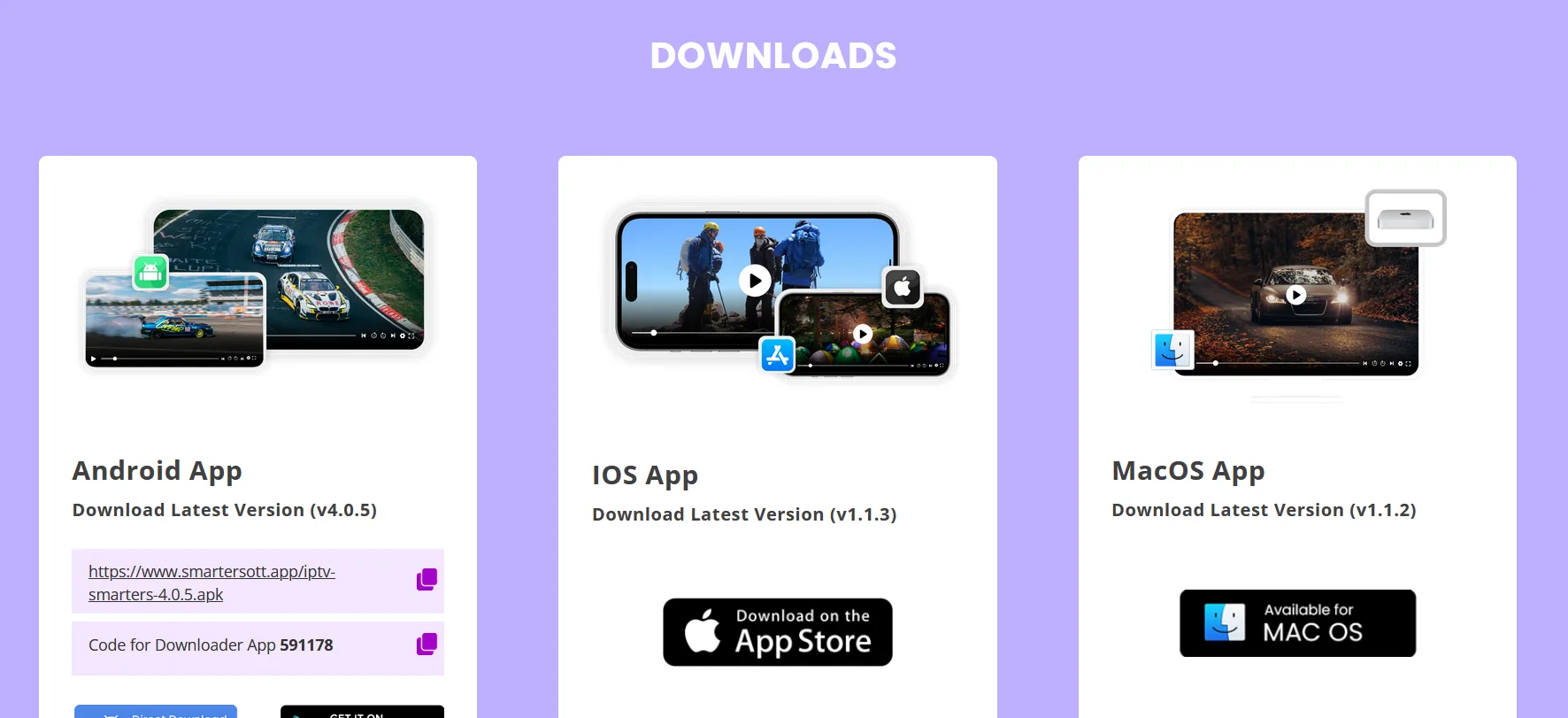
How to Download and Install IPTV Smarters on PC or Mac (2025 Guide)
Looking to stream IPTV directly on your laptop or desktop? Whether you’re using a Windows PC or a Mac, IPTV Smarters Pro is a top-rated IPTV player that makes it easy to enjoy your subscription. This guide shows you exactly how to download, install, and configure IPTV Smarters on PC or Mac—no Android emulator needed.
✅ Quick Steps: How to Install IPTV Smarters on Windows PC or Mac
🔹 Step 1: Download IPTV Smarters App
Open your web browser (Chrome, Edge, Safari) and search for:Download IPTV Smarters for Windows
Or visit the official IPTV Smarters website to get the latest version.
- For Windows: Download the
.exefile - For Mac: Download the
.dmgfile
These files will typically be saved in your Downloads folder.
🔹 Step 2: Install the App
- Windows: Double-click the
.exefile and follow the installation prompts. - Mac: Open the
.dmgfile and drag IPTV Smarters to your Applications folder.
🔹 Step 3: Launch and Log In
Open the IPTV Smarters app and enter your IPTV account details:
- Any Name: Enter any name (e.g., My IPTV)
- Username: Provided in your subscription email
- Password: Provided in your subscription email
- Portal URL: Please request in pm
✅ Pro Tip: Use copy & paste to avoid login errors.
🔹 Step 4: Start Streaming
Click Login, and you’re ready to stream! Enjoy thousands of live channels, movies, sports, and on-demand content right from your PC or Mac.
💡 Additional Resources
Final Thoughts
Using IPTV Smarters on your PC or Mac is a great way to access your IPTV service without needing a smart TV or Android box. It’s simple, fast, and doesn’t require any third-party emulator. For the best IPTV experience, make sure you’re using a reliable IPTV subscription like the one we offer at 4KVOD.
